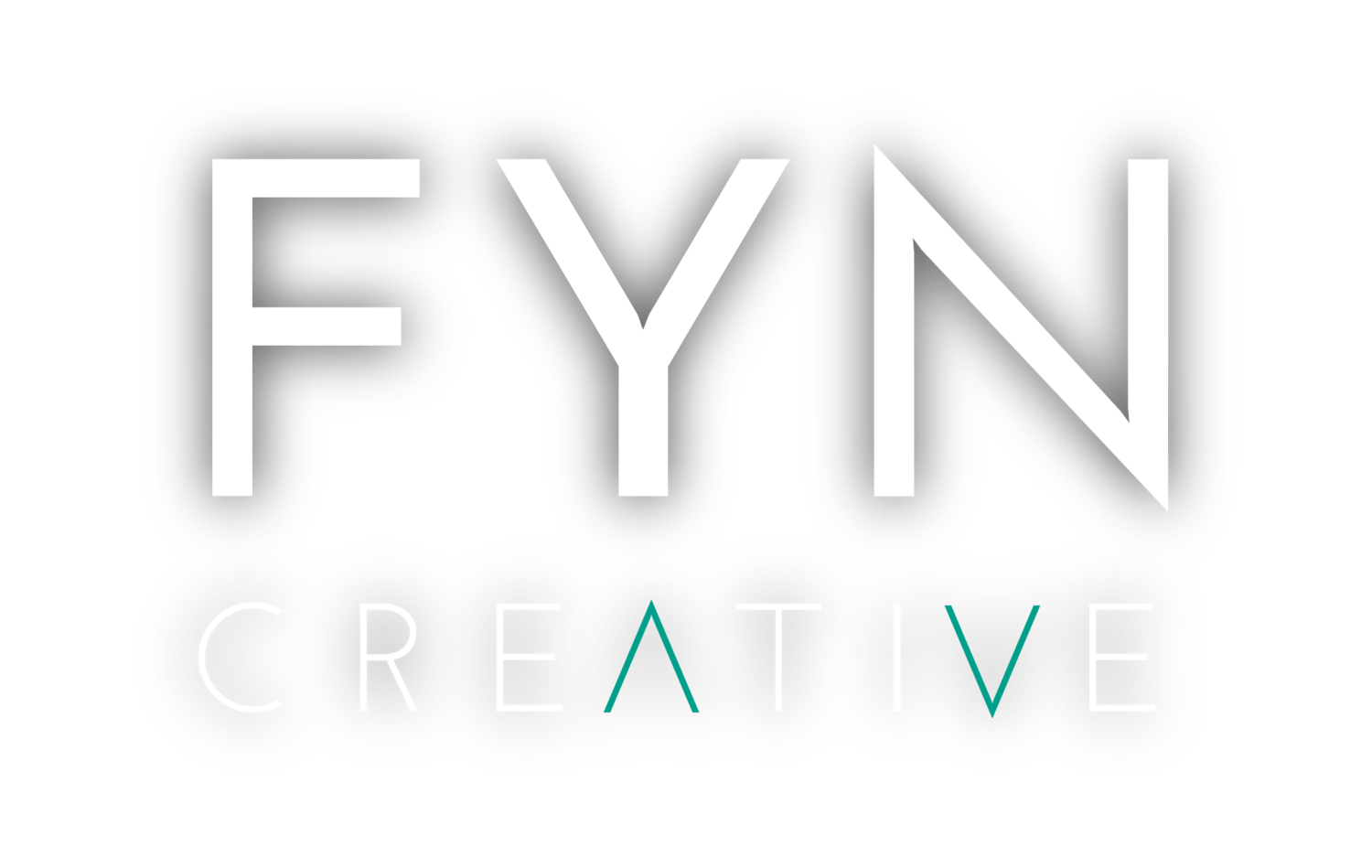To the average person, organization, or small business, creating content (blogs, images, videos, etc.) that are visually appealing can be difficult. In addition, you have to come up with original ideas that reflect the work and brand of your organization, but also need to present it in a way that is professional and creative. Clean and highly visualized content will grasp the customer’s attention in a split second.
In a recent study compiled by Hubspot, researchers found that colored visuals increase people's willingness to read a piece of content by 80%.
In the previous post, I introduced Buffer, a scheduling tool that posts content automatically on an organization’s social media platform, following a customizable schedule. However, Buffer is not an All-in-One tool to help you create content that is visual.
Creating visually appealing content may sound likes a task that is hard and time consuming even for those who are an InDesign or Photoshop-guru. Therefore, I want to introduce Canva, a tool that is simplifying the design of graphics and editing of photos that even the not-so-tech-savvy or graphic design inclined can easily use.
What It Does:
With Canva, you can create a design within about 5-10 minutes--which I estimated from my own experience. Indeed, Canva could take much more time depending on your needs.
For a project we worked with one of our clients on to celebrate National Coming-out Day, the design below was created in 15 minutes. However, the concept, appropriate verbiage for post copy, and strategy required more effort. This simple, clean design served the purpose in the most effective way of telling the story, delivering the message, and capturing their audience's attention while sharing a relevant piece of content.

How It Helps:
Canva has all the tools you need to create a design for different platforms. On the main page, you can find different options to create a design with dimensions and layouts that best fits your purpose. If you were looking into creating a design for facebook cover photo, simply choose the facebook cover option; your design will automatically adapt the size that’s optimized for facebook cover, and present different outlines with suggested colors and pictures.
Canva offers 50 different options ranging from facebook, twitter post to resume, presentation and even postcard. If none of those options fits your interest, you can also create from scratch using Use Custom Dimension button.

After choosing dimension and layout, you can then insert images, which you can upload using Upload or choose from Element. Within Element, the images are categorized into shapes, lines, charts, etc.
With Text you can insert texts with different fonts and outlining designs.
One most important feature that any fast-paced organization needs is the ability to share among the team members. To share with other members a Canva’s design, user can email the link under Share or copy the link and sharing on Facebook if the team is large; from there, other members can change the design on the fly. Furthermore, designs can also be posted directly on Facebook and Twitter from Canva.
My Personal #ProTip:
Creating a color and brand template goes a long way, especially if you are part of a team or large organization. By having the color codes and font styles, any type of design you create will start with a suggested design based on your color and branding palette. I also find it useful to share pieces of content by making sure I click the “editable” link when I share the design with me team. For example, we hold monthly networking events and each month we need a new, fresh design while meeting our branding of our overall company. Our interns can go in and look at what has been done in the past and create off of previous month's designs.
Designing is no longer something to be scared of or an excuse with Canva. Canva is so simple to use and offers helpful tools that make creating unique content within anyone’s reach.
If you use Canva, how do you like it? What else would you add?
Want more social media tips that are practical and work for you? Sign up for my weekly Social Media tip.